Dashboard
The Dashboard is your system overview, giving you access to all your workspaces, and displaying system status and resource usage.
The Cost estimates and Usage sections only display information relating to workspaces owned by the currently logged-in user, whereas the Workspaces table and System status sections apply to all workspaces to which the current user has access (those they own, and those to which they have been invited to collaborate).
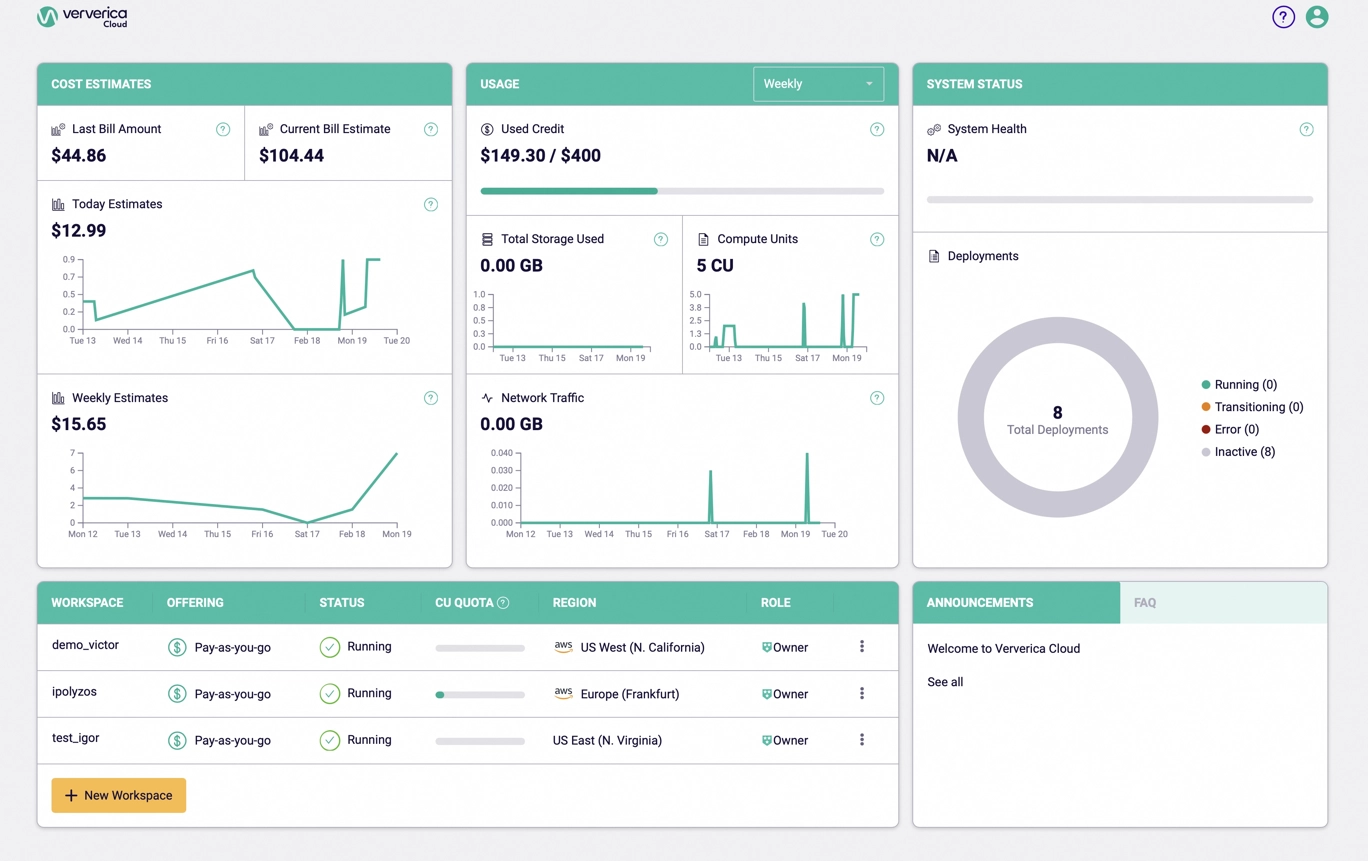
The Dashboard display provides summary information and workspace listings.
Cost Estimates
The Cost Estimates card provides an overview of your account. It displays summary information relating to charges and billing, and allows you to make decisions on resourcing based on current estimates.
- Last Bill Amount: The amount billed in the previous billing period.
- Current Accrued Charges: An estimation of the current billing period costs.
- Today Estimates: Today's trend of cost estimates, with hourly granularity, updated every hour.
- Weekly Estimates: Weekly trend of cost estimates, with daily granularity, updated every day.
For more information on managing your billing and invoicing, see Billing.
Usage
The Usage card provides a summary of resources utilized by the workspaces you own. Use the drop-down menu in the top right of the card to choose between Daily, Weekly and Monthly displays. (Depending on your selection, either hourly or daily trend data displays).
- Total Storage Used: Total Storage usage average in GB.
- Compute Units: Trend of aggregate CUs.
- Network Traffic: Trend of NT (GB) aggregate.
System Status
The System Status card provides an overview of the status of all deployments you collaborate on, including those you own and those you have been invited to collaborate on.
- System Health: Visual representation of total system health. It is based on the overall deployment health of all the user's workspaces.
- Deployments: Total number of deployments in all workspaces owned by the user, along with an overview of their job states: Running, Transitioning (starting or cancelling), Error, or Inactive.
Deployment Job States
The available values for the Status column are listed below.
| Status | Description |
|---|---|
| Starting | The job is in the process of initializing but has not yet fully started. |
| Running | The job is actively running. |
| Cancelled | The job status is set to "Cancelled" when you click Cancel in the Console's Deployments tab. |
| Finished | The job has completed successfully. |
| Failed | The job did not execute successfully and encountered an error. |
For more information about states, see Manage Deployments.
Workspace table
The Workspace table lists all the workspaces that you own and any workspaces you have been invited to collaborate on. It displays information about each workspace.
- Workspace: Workspace name.
- Offering: Offering type (Reserved capacity or Pay-as-you-go).
- Status: Status of workspace (for more on status, see Deployment job states below).
- CU Quota: Hover the pointer over the bar to see CU usage figure.
- Region: Selected region name for this workspace.
- Role: Whether you are an Admin, Editor or Viewer of the workspace.
Use the menu button at the end of each entry (row) to access workspace-related options (Open Console, Private Connection, Invite users, Delete). For more information, see Manage workspaces and Manage private connections.
To create a workspace, click the New Workspace button. For more information about managing workspaces, see create and delete workspaces.