Support services
Ververica has implemented 24/7 year round observability of all Ververica Cloud services. Our support staff will be automatically alerted in case of anomalies or issues.
As a Ververica customer, you have a wide range of support options at your disposal. Whether it’s about finding answers to your questions or getting guidance with critical issues, our team is here to help. Ververica provides Free level support without charge for all registered customers, through our Support Portal, regarding problems related to using and accessing the Ververica Cloud Services. Target response time is provided on a best-effort basis.
This page provides an overview of support services provided by Ververica.
For support services terms please refer to Support terms.
Support services plans
Support plans coverage includes fixing any issue related to Ververica Cloud Services.
Ververica also offers additional consultancy services that go beyond Ververica Cloud Services support plans coverage. Our engineers will provide holistic customer solutions consultancy, tailored to your needs.
For more details, please refer to Support plans.
Register on the Support portal
To register for a support plan:
-
Do one of the following to access the support portal:
- Click the Help icon at the top of your Ververica Cloud dashboard and choose Support Portal.
- Go directly to the support portal using this link: Customer portal.
-
On the Support login page, click Register here.
-
Enter the email address that you registered for your Ververica Cloud account, then enter a new password for the support portal.
noteThe password should be different from your Ververica Cloud login details. This is a separate account for support. The email address should be the same though, as it links to your Ververica Cloud account.
-
Tick the box to allow Ververica GmbH to store and process your personal data.
-
Click Save password.
-
Click to specifiy your cookie consent choice.
-
Check your email for a verification messaage; in the email, click Verify email address.
-
When prompted, click Sign in.
-
At the sign-in page, enter your Ververica Cloud username, and the new password you created for your support portal account, and click Login.
You are now able to create new support tickets, and view existing tickets.
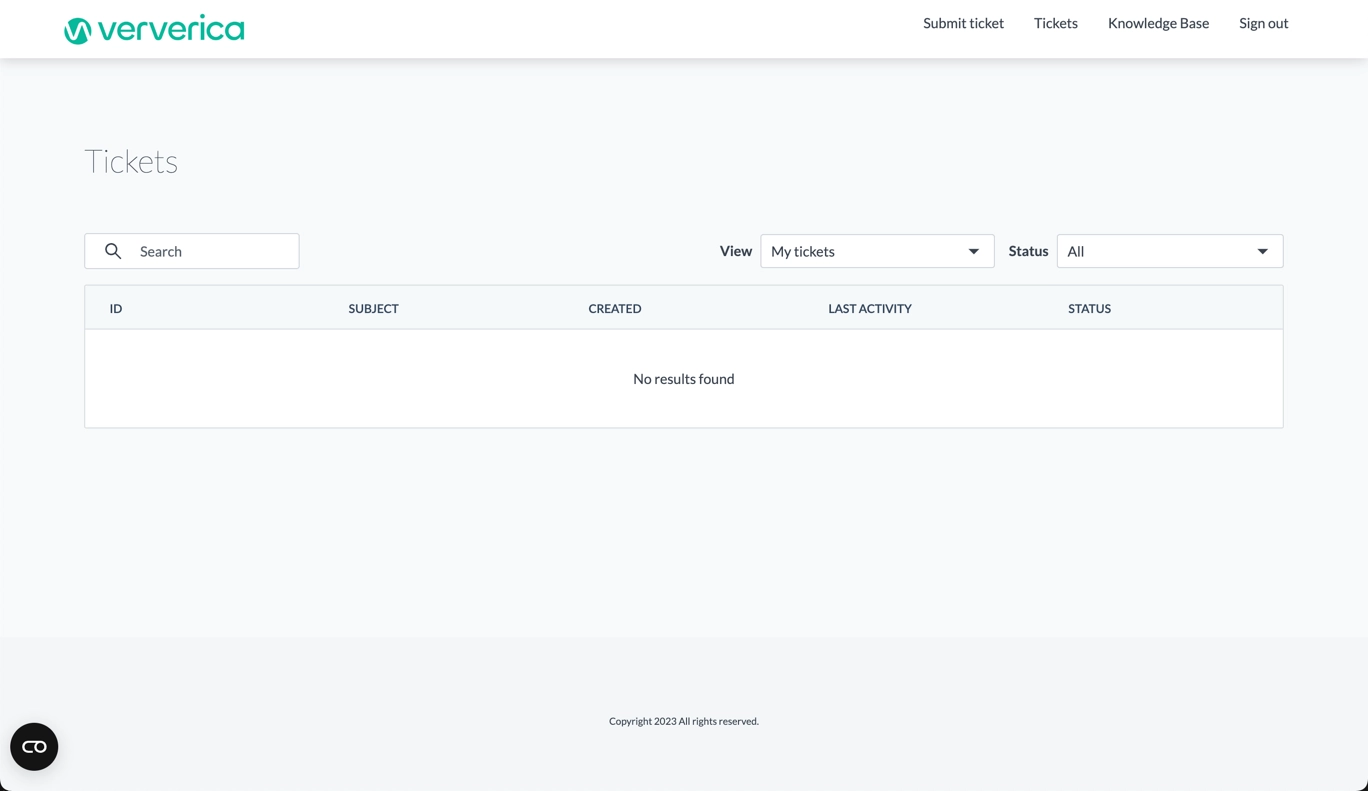
Create a support ticket
You need to be registered with the support portal in order to do this. If you haven't registered already, see here for details on how to register for a support account. Your Ververica Cloud Support account is specific to the Ververica Support portal. It is different from your Ververica Cloud user account. Both accounts should use the same username, but different passwords.
To request support by creating a support ticket:
- Click this link Create support ticket. (If you are already logged into the support portal, you can click Submit ticket at the top of the Tickets page.)
- If prompted, log in with your support portal credentials.
- Fill in the ticket details and click Submit. You can upload files as part of the ticket submission process.
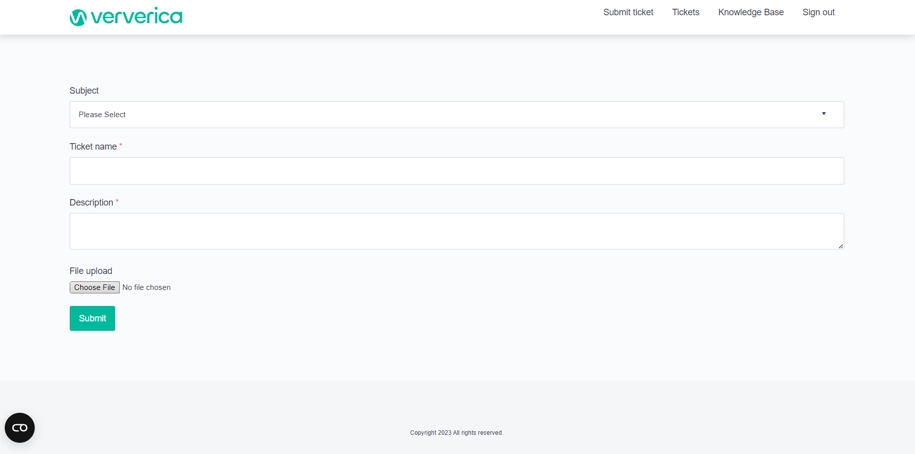
View support tickets
To view your existing tickets:
-
Go directly to the support portal using this link: Customer portal
-
Log in using your Ververica Cloud account username, and support portal password. This will display your existing tickets.
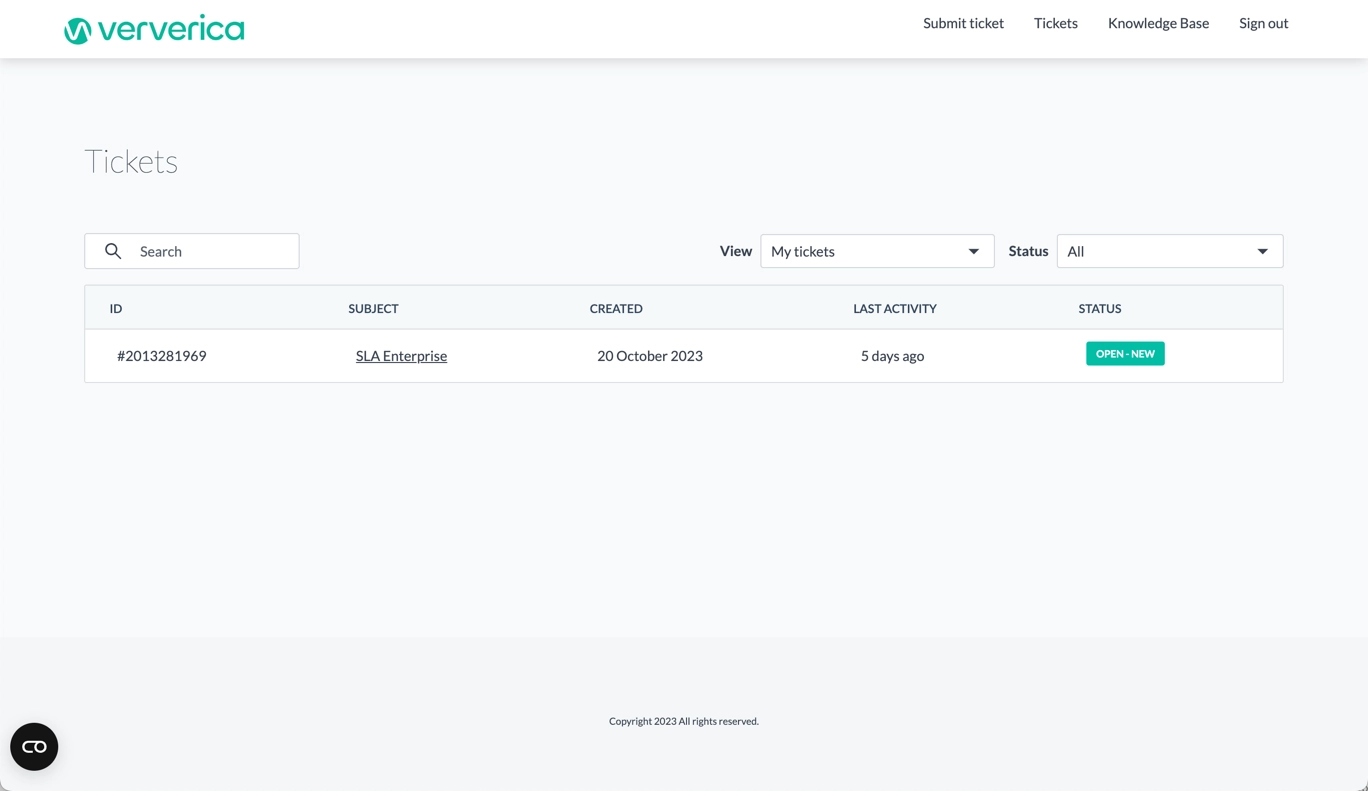
Access the Ververica Knowledge Base
To access the Ververica Cloud Knowledge Base:
-
Do one of the following to access the support portal:
- Click the Help icon at the top of your Ververica Cloud dashboard and choose Knowledge Base.
- Go directly to the support portal using this link: Ververica Cloud Knowledge Base.
-
Log in using your support portal credentials.
-
At the top of the Tickets page, click Knowledge Base. This will display the Ververica Knowledge Base page. From here, you can type a search term into the search field.
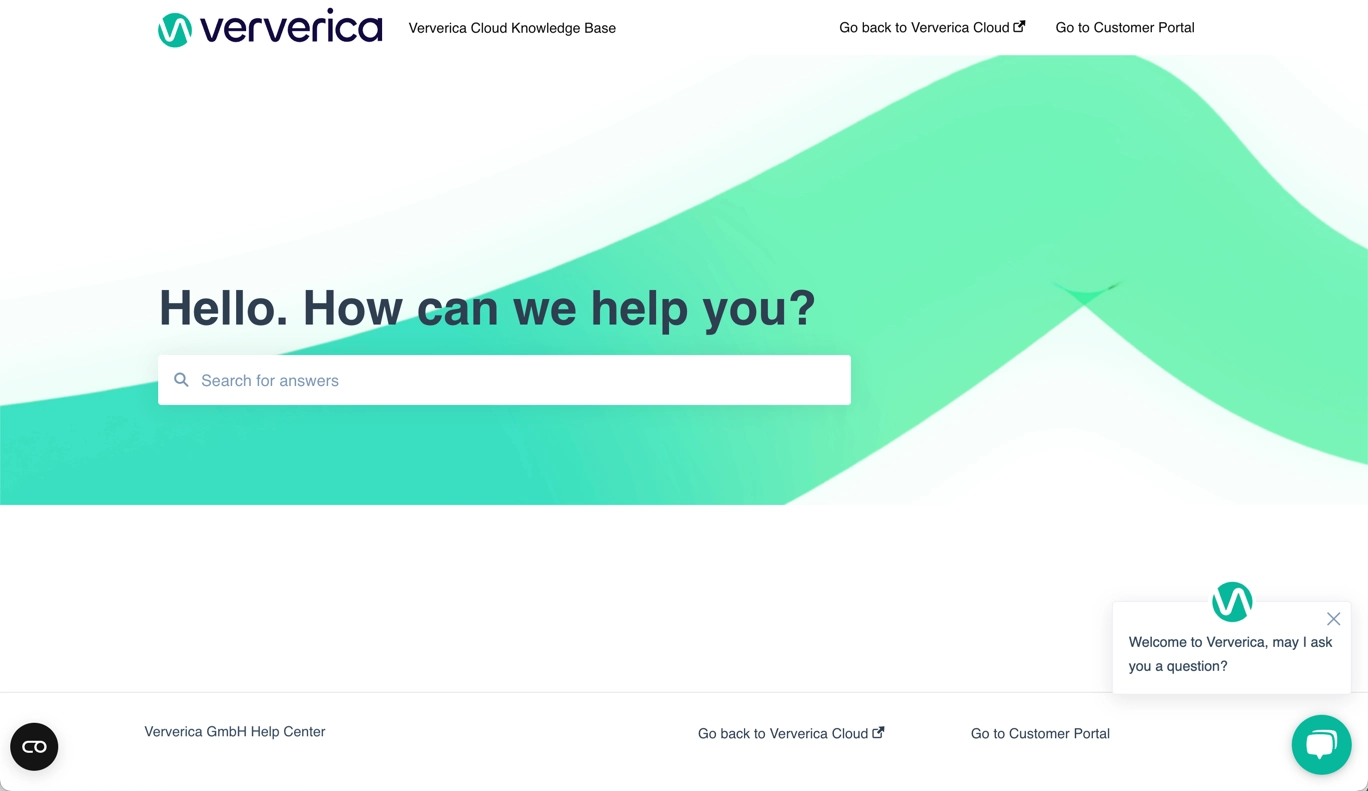
View your support plan
To enquire about your existing plan, please contact Ververica Support: Contact Sales. Please be sure to mention "Support Services Plan" in the email subject.
Change your support plan
Please Contact Sales to change your current Support Services Plan. Your current Support Services Plan level will stay in effect until the end of the current calendar month.