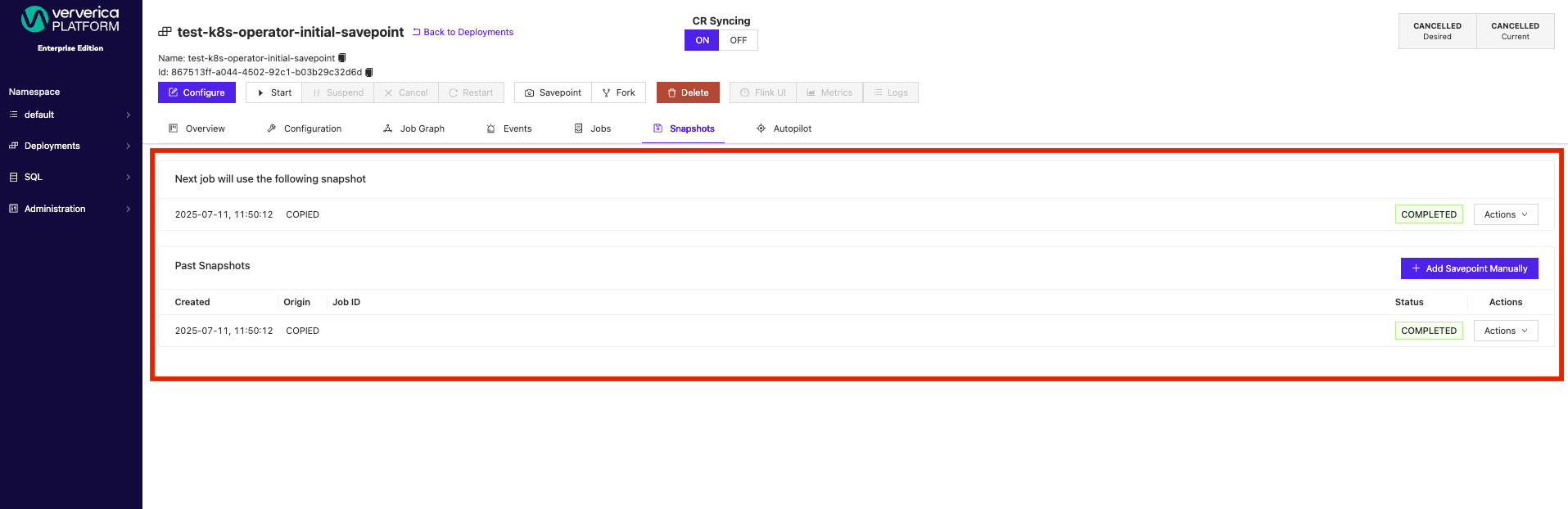Operator Configuration
This guide walks through the steps required to deploy Ververica Platform Operator on Kuberbetes.
In summary the steps are:
- Deploy the Custom Resource Definition (CRD)
- Configure the Operator
- Start Ververica Platform
- Configure the CR Deployment
- Configure the Deployment in the Platform UI
Deploy the Custom Resource Definition (CRD)
The Ververica Platform Operator CRD is the custom resource definition
for the Operator. It is contained in a Helm chart that ships with the
platform, ververica/ververica-platform-crd.
Deploy the CRD using Helm install:
helm install my-vvp-crd ververica/ververica-platform-crd --version 1.0.0
where:
my-vvp-crdA user defined name for the Operator, follow Helm naming conventions.ververica/ververica-platform-crdThe Helm chart containing the Ververica Platform CRD.--versionThe CRD version to install, see the table below:
| Ververica Platform Version | CRD Helm Chart Version |
|---|---|
| 2.15.x | 5.11.1 |
Configure the Operator
After installing the CRD, configure the Operator. The Operator is bundled in Ververica Platform itself.
To configure and enable the Operator, add the following to your main
Ververica Platform installation values YAML file, by default
values.yaml:
vvp:
k8sOperator:
enabled: true
identity: "vvp-1"
watchedNamespaces:
- <the k8s-namespace for the CR>
- <the k8s-namespace for the CR>
where:
enabledSettrueto enable,falseto disable.identityA user defined name for the platform instance that includes the Operator, used to distinguish different instances.watchedNamespacesList of the Kubernetes Namespace(s) that the Operator will watch, which must include the Namespace into which you deploy the CR, see below.
Only one Operator instance can watch a specific Kubernetes
namespace with watchedNamespaces. If more try to watch there
will be a conflict and the application won't start. By using the
k8sOperator.identity property you can distinguish the Operaror
instances associated with specific Ververica Platform instances and
avoid potential conflicts.
The Operator creates a ConfigMapLock
ververica-operator-leader-election for the specified identity
e.g. vvp-1 in each namespace listed under the watchedNamespaces
property.
The lock lasts forever. To change the Operator identity
e.g. to "vvp-2", delete the configMap and reinstall the
Operator.
Start Ververica Platform
Now start Ververica Platform with the helm install command, see
the Installation Using Helm documentation.
If you are deploying Ververica Platform with a brand new database, we recommend you create a Deployment first, to initialize the default Namespace and a Deployment Target.
Once your Deployment is successfully created and transitioned to the Running state, continue with these steps to configure and deploy the Operator.
Configure the CR Deployment
Assuming the configuration for this CR is in the file test-cr.yaml:
kubectl -n <namespace> apply -f test-cr.yaml
Be sure that <namespace> is in the watchedNamespaces list you
configured for the Operator. In the simple case, set it to be the same
as the deploymentTargetName in the CR (line 13 below) where you
are deploying your Flink jobs, see More About
Namespaces.
An example configuration that applies in patch mode could look like this:
Patch mode refers to the PATCH API of Ververica Platform REST
API, see spec below.
apiVersion: ververica.platform/v1
kind: VvpDeployment
metadata:
name: test-cr
spec:
syncingMode: PATCH
deployment:
userMetadata:
name: test-cr
namespace: default
spec:
state: CANCELLED
deploymentTargetName: test-target
maxJobCreationAttempts: 99
template:
spec:
artifact:
jarUri: >-
file:///flink/examples/streaming/TopSpeedWindowing.jar
kind: JAR
initFields:
userMetadata:
displayName: abc
spec:
maxSavepointCreationAttempts: 999
The property definitions are as follows:
spec
-
spec.syncingModeSpecify which Deployment API to call. Possible values arePATCHandPUT:-
PATCHApply the configuration as a change against the Deployment. The values in the CR will overwrite the values in the referenced Deployment. The fields present in the referenced Deployment but not present in the CR will be unchanged. -
PUTReplaces the entire referenced Deployment with the data in the CR. The fields present in the referenced Deployment but not present in the CR will be removed. Note that when deploying a CR that refers to an existing Deployment in Ververica Platform, the values will first be patched to the existing Deployment, and the patched result will be synced back to the CR. This way, users don't need to write all the fields of a Deployment in a CR.
-
-
spec.deploymentSpecify the Deployment properties. The properties are similar to the fields displayed by the Configure button in the UI but not identical, which enables a CR to control properties that would otherwise be controlled by the Platform. For example, in the Platform:
spec:
deployment: xxx
metadata: xxx
and in the CR:
spec:
deployment: xxx
metadata: xxx
-
spec.deployment.userMetadataSpecify the metadata for the resource we are deploying. Use valid keys only; invalid keys will be erased after reconciliation.-
Valid keys:
name,namespace,displayName,labels,annotations. -
Note that system metadata properties are moved to
status.deploymentSystemMetadatain the CR, seestatusbelow. -
Some annotations used by the Platform are also invalid in a CR:
com.dataartisans.appmanager.controller.deployment.spec.versioncom.dataartisans.appmanager.controller.deployment.transitioningcom.dataartisans.appmanager.controller.deployment.transitioning.since
-
The Operator uses
spec.deployment.userMetadata.namespace + spec.deployment.userMetadata.nameto identify the Ververica Platform Deployment instance.
-
-
spec.deployment.specSpecify the Deployment properties, has the same meaning as thespecproperty in a Ververica Platform Deployment, and expects the same keys.-
For example, the test Deployment above defines the following key/value pairs:
state: CANCELLEDdeploymentTargetName: test-targetmaxJobCreationAttempts: 99
-
-
spec.initFieldsSupported only in patch mode i.e. when thespec.syncingModevalue isPATCH.- The property is applied to
spec.deploymentduring initialization of the CR. You can use it to set initial values for some keys and allow further changes. - For example, the test Deployment above sets initial values for
displayNameandmaxSavepointCreationAttempts.
- The property is applied to
status
The system metadata properties:
-
status.deploymentStatusis the same asdeployment.statusin Ververica Platform. -
status.deploymentSystemMetadataThe Deployment metadata fields are controlled by Ververica Platform and cannot be set by users:
status:
deploymentSystemMetadata: xxx
annotations:
com.dataartisans.appmanager.controller.deployment.spec.version: "4"
com.dataartisans.appmanager.controller.deployment.transitioning: "true"
com.dataartisans.appmanager.controller.deployment.transitioning.since: "1689327990185"
createdAt: "2023-07-14T09:40:41.583995Z"
id: cf2047ed-cb55-4e41-bb53-9ef91959214e
labels: {}
modifiedAt: "2023-07-14T09:46:30.185884Z"
resourceVersion: 20
-
status.customResourceStatusThe status of this CR:-
customResourceStateSYNCINGThe CR spec is syncing to the referenced Deployment in Ververica Platform.IDLINGThe syncing is off.
-
deploymentIdThe observed Deployment ID of the referenced Deployment. -
observedSpecStateThe observedspec.stateof the referenced Deployment in Ververica Platform. -
statusStateThe observedstatus.stateof the referenced Deployment in Ververica Platform. -
vvpNamespaceThevvp-namespaceof the referenced Deployment in Ververica Platform, the same as the value ofspec.userMetadata.namespacein the CR.
-
JSON schema for YAML configuration validation
While configuring, you can also take advantage of a JSON schema for validating your YAML configuration. This schema enforces proper structure, required fields, data types, and value constraints, guaranteeing that all user-provided YAML configurations conform to our standards before processing.
Click to see the JSON schema
{
"type": "object",
"required": ["metadata", "spec", "kind"],
"properties": {
"kind": {
"type": "string",
"enum": ["VvpDeployment"]
},
"metadata": {
"type": "object",
"properties": {
"name": {
"type": "string"
},
"namespace": {
"type": "string"
}
},
"spec": {
"type": "object",
"required": ["deployment"],
"properties": {
"initialSavepointSpec": {
"type": "object",
"properties": {
"flinkSavepointId": {
"type": "string"
},
"savepointLocation": {
"type": "string"
}
},
"required": ["savepointLocation"]
},
"syncingMode": {
"type": "string",
"enum": ["PUT", "PATCH"]
},
"deployment": {
"type": "object",
"required": ["userMetadata", "spec"],
"properties": {
"apiVersion": {
"type": "string"
},
"kind": {
"type": "string"
},
"userMetadata": {
"type": "object",
"required": ["displayName"],
"properties": {
"annotations": {
"type": "object",
"additionalProperties": {
"type": "string"
}
},
"createdAt": {
"type": "string",
"format": "date-time"
},
"displayName": {
"type": "string"
},
"id": {
"type": "string",
"format": "uuid"
},
"labels": {
"type": "object",
"additionalProperties": {
"type": "string"
}
},
"modifiedAt": {
"type": "string",
"format": "date-time"
},
"name": {
"type": "string"
},
"namespace": {
"type": "string"
},
"resourceVersion": {
"type": "integer",
"format": "int32",
"minimum": -2147483648,
"maximum": 2147483647
}
}
},
"spec": {
"type": "object",
"anyOf": [
{
"required": ["deploymentTargetName"]
},
{
"required": ["sessionClusterName"]
}
],
"required": ["template"],
"properties": {
"deploymentTargetId": {
"type": "string",
"format": "uuid"
},
"deploymentTargetName": {
"type": "string"
},
"jobFailureExpirationTime": {
"type": "string"
},
"maxJobCreationAttempts": {
"type": "integer",
"format": "int32",
"minimum": -2147483648,
"maximum": 2147483647
},
"maxSavepointCreationAttempts": {
"type": "integer",
"format": "int32",
"minimum": -2147483648,
"maximum": 2147483647
},
"restoreStrategy": {
"type": "object",
"properties": {
"allowNonRestoredState": {
"type": "boolean"
},
"kind": {
"type": "string"
}
}
},
"sessionClusterName": {
"type": "string"
},
"state": {
"type": "string",
"enum": ["RUNNING", "SUSPENDED", "CANCELLED"]
},
"template": {
"type": "object",
"required": ["spec"],
"properties": {
"metadata": {
"type": "object",
"properties": {
"annotations": {
"type": "object",
"additionalProperties": {
"type": "string"
}
}
}
},
"spec": {
"type": "object",
"required": ["artifact"],
"properties": {
"artifact": {
"type": "object",
"anyOf": [
{
"properties": {
"jarUri": {
"type": "string"
},
"kind": {
"type": "string",
"enum": ["JAR"]
}
},
"required": ["kind", "jarUri"]
},
{
"properties": {
"pythonArtifactUri": {
"type": "string"
},
"kind": {
"type": "string",
"enum": ["PYTHON"]
}
},
"required": ["kind", "pythonArtifactUri"]
},
{
"properties": {
"sqlScript": {
"type": "string"
},
"kind": {
"type": "string",
"enum": ["sqlscript"]
}
},
"required": ["kind", "sqlScript"]
}
],
"properties": {
"additionalDependencies": {
"type": "array",
"items": {
"type": "string"
}
},
"additionalPythonArchives": {
"type": "array",
"items": {
"type": "string"
}
},
"additionalPythonLibraries": {
"type": "array",
"items": {
"type": "string"
}
},
"artifactKind": {
"type": "string",
"enum": ["PYTHON", "SQLSCRIPT", "JAR", "UNKNOWN"]
},
"entryClass": {
"type": "string"
},
"entryModule": {
"type": "string"
},
"flinkImageRegistry": {
"type": "string"
},
"flinkImageRepository": {
"type": "string"
},
"flinkImageTag": {
"type": "string"
},
"flinkVersion": {
"type": "string"
},
"kind": {
"type": "string"
},
"mainArgs": {
"type": "string"
},
"uri": {
"type": "string"
}
}
},
"flinkConfiguration": {
"type": "object",
"additionalProperties": {
"type": "string"
}
},
"kubernetes": {
"type": "object",
"properties": {
"jobManagerPodTemplate": {
"type": "object",
"properties": {
"metadata": {
"type": "object"
},
"spec": {
"type": "object"
}
}
},
"labels": {
"type": "object",
"additionalProperties": {
"type": "string"
}
},
"pods": {
"type": "object",
"properties": {
"affinity": {
"type": "object"
},
"annotations": {
"type": "object",
"additionalProperties": {
"type": "string"
}
},
"envVars": {
"type": "array",
"items": {
"type": "object",
"properties": {
"name": {
"type": "string"
},
"value": {
"type": "string"
},
"valueFrom": {
"type": "object"
}
}
}
},
"imagePullSecrets": {
"type": "array",
"items": {
"required": ["name"],
"type": "object",
"properties": {
"name": {
"type": "string"
}
}
}
},
"labels": {
"type": "object",
"additionalProperties": {
"type": "string"
}
},
"nodeSelector": {
"type": "object",
"additionalProperties": {
"type": "string"
}
},
"securityContext": {
"type": "object"
},
"serviceAccountName": {
"type": "string"
},
"tolerations": {
"type": "array",
"items": {
"type": "object"
}
},
"volumeMounts": {
"type": "array",
"items": {
"type": "object",
"properties": {
"name": {
"type": "string"
},
"volume": {
"type": "object"
},
"volumeMount": {
"type": "object"
}
}
}
}
}
},
"taskManagerPodTemplate": {
"type": "object",
"properties": {
"metadata": {
"type": "object"
},
"spec": {
"type": "object"
}
}
}
}
},
"latestCheckpointFetchInterval": {
"type": "integer",
"format": "int32",
"minimum": -2147483648,
"maximum": 2147483647
},
"logging": {
"type": "object",
"properties": {
"log4j2ConfigurationTemplate": {
"type": "string"
},
"log4jLoggers": {
"type": "object",
"additionalProperties": {
"type": "string"
}
},
"loggingProfile": {
"type": "string"
}
}
},
"numberOfTaskManagers": {
"type": "integer",
"format": "int32",
"minimum": -2147483648,
"maximum": 2147483647
},
"parallelism": {
"type": "integer",
"format": "int32",
"minimum": -2147483648,
"maximum": 2147483647
},
"resources": {
"type": "object",
"additionalProperties": {
"required": ["cpu", "memory"],
"type": "object",
"properties": {
"cpu": {
"minimum": 0.1,
"type": "number",
"format": "double",
"maximum": 1.7976931348623157e308
},
"memory": {
"type": "string"
}
}
}
}
}
}
}
},
"upgradeStrategy": {
"type": "object",
"properties": {
"kind": {
"type": "string"
}
}
}
}
},
"status": {
"type": "object",
"properties": {
"running": {
"type": "object",
"properties": {
"conditions": {
"type": "array",
"items": {
"type": "object",
"properties": {
"lastTransitionTime": {
"type": "string",
"format": "date-time"
},
"lastUpdateTime": {
"type": "string",
"format": "date-time"
},
"message": {
"type": "string"
},
"reason": {
"type": "string"
},
"status": {
"type": "string",
"enum": ["True", "False", "Unknown"]
},
"type": {
"type": "string"
}
}
}
},
"jobId": {
"type": "string",
"format": "uuid"
},
"transitionTime": {
"type": "string",
"format": "date-time"
}
}
},
"state": {
"type": "string",
"enum": [
"RUNNING",
"SUSPENDED",
"CANCELLED",
"TRANSITIONING",
"FAILED",
"FINISHED"
]
}
}
}
}
}
}
}
},
"$schema": "http://json-schema.org/draft-04/schema#"
}
More about Namespaces
Configuring the Namespaces used by the Operator can seem complex, especially because the configuration values need to be set correctly across the Operator configuration, CR manifest, and in the eventual Deployment configurations in the platform UI.
The simple rule to follow is that the Kubernetes Namespace into which
you install the CR YAML file, which has a Kubernetes CustomResource
type of VvpDeployment, must be in the watchedNamespaces list
configured in the vvp.k8sOperator.watchedNamespaces configuration
in your values.yaml file.
Operator Authentication and Authorization
The Kubernetes Operator integrates with Ververica Platform's authentication/authorization and RBAC features.
If authentication is already enabled, users will need to update VvpDeployment definition custom resources. The resources now require authentication to be reconciled by the Ververica Platform K8s operator.
For custom resources to be reconciled by the Ververica Platform Kubernetes Operator, the custom resource will now require authentication. Authentication is done by using an API Token stored within a Kubernetes Secret resource. In order to link a custom resource with an API Token, the following steps need to be taken.
Deploy a Kubernetes Secret
Within the same namespace as the custom resource will be deployed, deploy a Kubernetes Secret. It must be one of the namespaces defined in vvp.k8soperator.watchNamespaces in your values.yaml helm configuration file. The Kubernetes Secret must contain an entry with the key of "apikey" and value of base64 encoded API Token.
To complete the Kubernetes Secret, you need to either create or obtain an API Token from the Ververica Platform and save it to the file with the name apikey. Navigate to Obtaining an API Token for more detailed steps.
Lastly, execute the following command with example-secret-name replaced by any valid Kubernetes Secret name:
kubectl create secret generic example-secret-name --namespace your-k8s-namespace --from-file=apikey
After creating your Kubernetes Secret with the linked API Token, you need to add apikeySecretName to your VvpDeployment Custom Resource. The value for apikeySecretName will be the name of your previously created Kubernetes Secret from above.
For example:
apiVersion: ververica.platform/v1
kind: VvpDeployment
metadata:
name: your-vvp-custom-resource-name
namespace: your-k8s-namespace
annotations:
apikeySecretName: example-secret-name
This API Token will now be used to secure communication between the Ververica Platform Kubernetes Operator and the Ververica Platform application. If the custom resource is not authenticated, then it will not be reconciled by the Ververica Platform Kubernetes Operator.
Obtaining an API Token
To use an API Token, a user can create one in the Administration and then API Tokens menus.
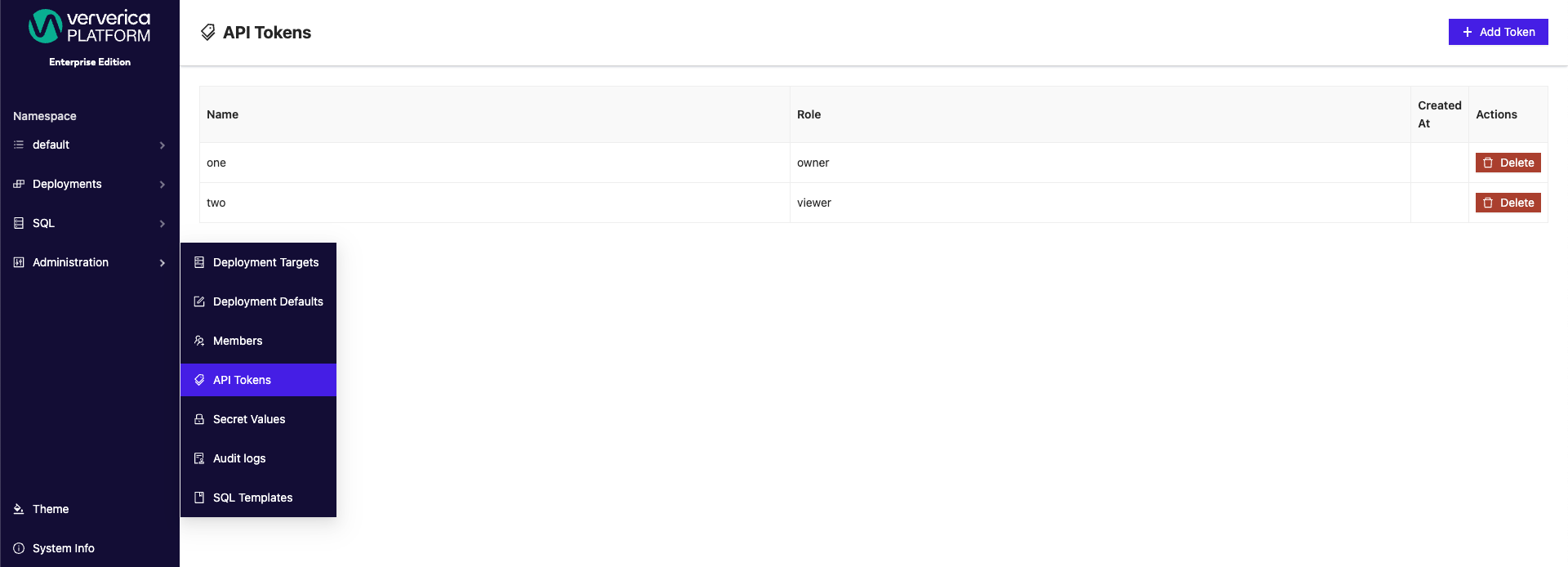
A user can then give the token a name and assign to a specific environment role.
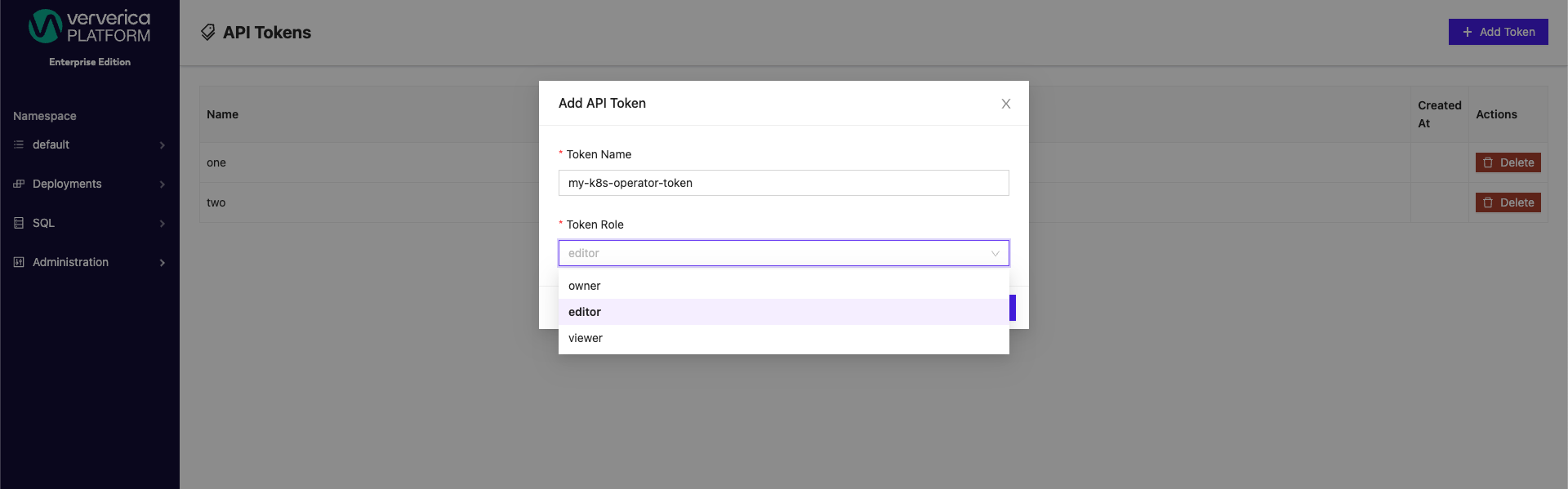
You need an API Token with editor or owner role to use it with Ververica Platform K8s-Operator.
Once the token is created and listed in the API Tokens table, it can be copied and used in the apikey annotation of VvpDeployment custom resource. For example:
apiVersion: ververica.platform/v1
kind: VvpDeployment
metadata:
name: vvp-custom-resource-name
namespace: vvp-custom-resource-namespace
annotations:
apikey: 77ede5cc-a39c-410e-a89f-550b7a9ac22c
A Simple Namespace Example
Consider the example of a user installing Ververica Platform into the
Namespace vvp-some-user and deploying Flink jobs to a Namespace
vvp-jobs-some-user.
The Operator must watch the Namespace vvp-jobs-some-user.
In the simple case installing the CR e.g. test-cr.yaml into the
Deployment Namespace vvp-jobs-some-user, and including that
Namespace in the watchedNamespaces list in the Operator
configuration, will achieve the goal.
For example, if we install test-cr.yaml with the following
command:
kubectl -n vvp-jobs-some-user apply -f test-cr.yaml
where -n specifies the vvp-jobs-some-user Namespace, we would
set the following values in test-cr.yaml:
apiVersion: ververica.platform/v1
kind: VvpDeployment
metadata:
name: test-cr
spec:
...
deployment:
userMetadata:
name: test-cr
namespace: vvp-some-user
spec:
state: CANCELLED
deploymentTargetName: vvp-jobs-some-user
...
- The installation Namespace
vvp-jobs-some-userwe specified in thekubectl applycommand is where this CustomResource will run. It must be in the list ofwatchedNamespacesconfigured for the Operator. - The Ververica Platform Namespace (line 10 above), in this case
vvp-some-user, or if the value is set todefaultthen the defaultvvpNamespace, is the Namespace where the Deployment runs. - The
deploymentTargetName(line 13 above) is the name of the specific DeploymentTarget, which is configured to point to the Kubernetes namespace in which the Deployment will run.
In the simple case, set deploymentTargetName to a DeploymentTarget
that points to the Kubernetes Namespace into which you install the CR using
kubectl. If you have reason to do so, you can set these to be
different Namespaces BUT be sure that the installation namespace
for the CR is listed in the CRD watchedNamespaces configuration.
When configured and installed, the Operator will now manage the specified Deployment.
The initial configuration, including creating the DeploymentTarget, should still be done in the Ververica Platform UI.
Configure the Deployment in the Platform UI
In the Ververica Platform UI, configure the Deployment that will be managed by the Operator.
-
If the CR syncing button is displayed it means the Deployment is already managed by the CR.
-
If no CR syncing button is displayed then the Deployment is not managed by the CR.
If the CR syncing button doesn't display for a Deployment you are trying to configure to be Operator managed, check your Operator configuration. The mostly likely cause for error is mismatched Namespaces.
Before making configuration changes to a Deployment in the UI, turn off CR Syncing. With syncing off, the Operator will not sync the CR’s data (i.e. its spec and metadata) to the database even though the Deployment’s status will still be reconciled to the CR.
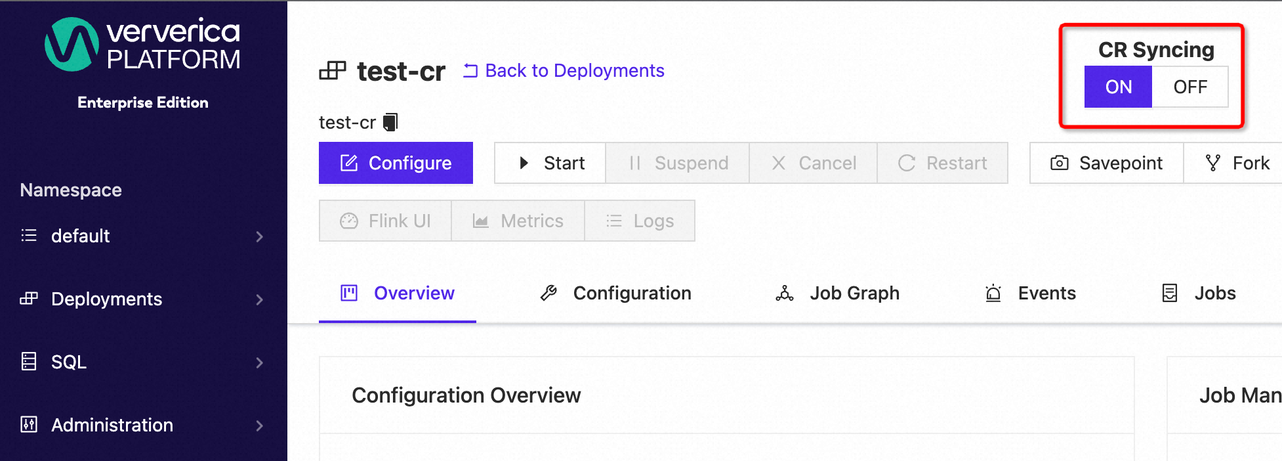
You can also manage the syncing state from the Deployments page:
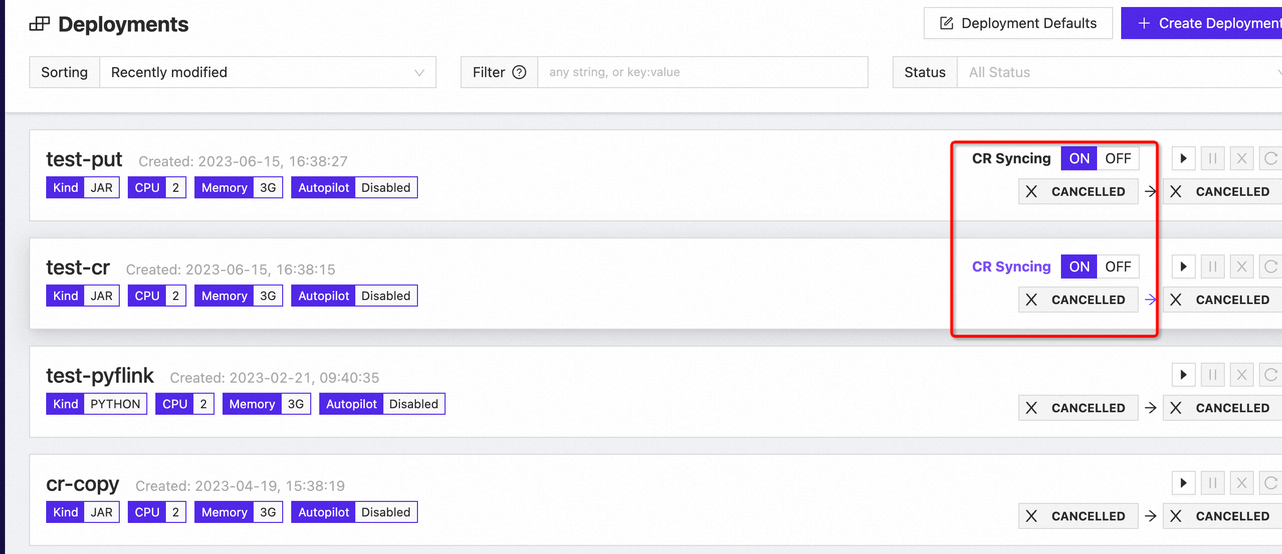
Create a Deployment with an initial savepoint
Starting from version 2.15.1, you can create a deployment pointing an initial savepoint from another job. This closes a gap and brings the operator to feature-parity with the UI and REST API for upgrade-and-recovery best practices.
This operation can be done through the initialSavepoint field as in this example:
apiVersion: ververica.platform/v1
kind: VvpDeployment
metadata:
name: test-cr
spec:
initialSavepointSpec:
savepointLocation: s3://bucket/path/to/savepoint-abc123
syncingMode: PATCH
deployment:
userMetadata:
name: test-cr
namespace: default
spec:
state: CANCELLED
deploymentTargetName: test-target
maxJobCreationAttempts: 99
template:
spec:
artifact:
jarUri: >-
file:///flink/examples/streaming/TopSpeedWindowing.jar
kind: JAR
initFields:
userMetadata:
displayName: abc
spec:
maxSavepointCreationAttempts: 999
Notice that you can use any valid URI where your savepoint is currently located.
There are three conditions to create a deployment using an initial savepoint:
- Deployment state must be spec.deployment.spec.state: CANCELLED.
- Restore strategy spec.deployment.restoreStrategy must be different than NONE.
- The deployment must not already exist.
- Original savepoint status must be COMPLETED.
If you create a deployment where the first three conditions are not met, the new deployment will not include the initial savepoint. VVP assumes the fourth condition: it is your responsibility to ensure that the state of the referenced savepoint is COMPLETED before creating the deployment.
Once you applied the CR, it will be visible in the savepoint sections of the deployment on the UI.