Start a deployment
Starting and resuming Jobs
Once a job has been created and deployed, you need to start it from the Deployments page. Moreover, if a job has been stopped, it must be restarted when resuming is required. In this document, we will use SQL stream jobs as examples to illustrate the process of initiating jobs.
Ververica Cloud now supports Autopilot and Scheduled tuning when starting a deployment. See Configure Autopilot and Scheduled tuning for details.
Preconditions
Usage Restrictions
- Only streaming jobs support filling in the start option.
- Only Message Queuing Kafka jobs support setting the start time of the source table on the interface.
The read data time priority specified on the job startup screen is higher than the startTime set in the job DDL code. That is, if you specify a read data time in both the job DDL and the job start screen, the read data time specified on the job start interface takes effect.
- For more information about whether the parameters in the WITH clause for each type of connector include the startTime parameter, see the related topic of the specific type of connector.
- startTime takes effect only if the job is newly started and startTime is specified. If you start a job based on a Checkpoint or Savepoint, startTime will not take effect even if startTime is specified.
Procedure
-
On the Dashboard page, open the console for the workspace you want to manage.
-
In the Console navigation pane, click Deployments.
-
To the right of the target job name, click Start in the Actions column.
-
Fill in the startup option information.
The start options for streaming jobs are as follows:
-
Initial Mode: If you have a new online job, you can start with Initial Mode. In addition, if the State cannot be reused, you can also start the job without any initial states. After you select Initial Mode, you can select Specify source table start time and provide specific time information.
-
Resume Mode: You can start with an existing state.
Strategy Description Latest state Restore from the latest state of a snapshot or system checkpoint. Specific state Select a specified snapshot. For more information about the snapshot creation steps, see Manage deployment snapshots. Other deployment state By default, the Flink system attempts to match the entire snapshot to the job being submitted. If the operation is modified, the operator state changes, and the task cannot be restored. At this point, you can turn on this switch, and the Flink system will skip the unmatched state and let the job start normally. For more information about allowing partial operator status, see Allow Non-Restored State. -
Configure Autopilot: See Configure Autopilot and Scheduled tuning.
-
-
Click Start.
In the State column, view the running status of the job.
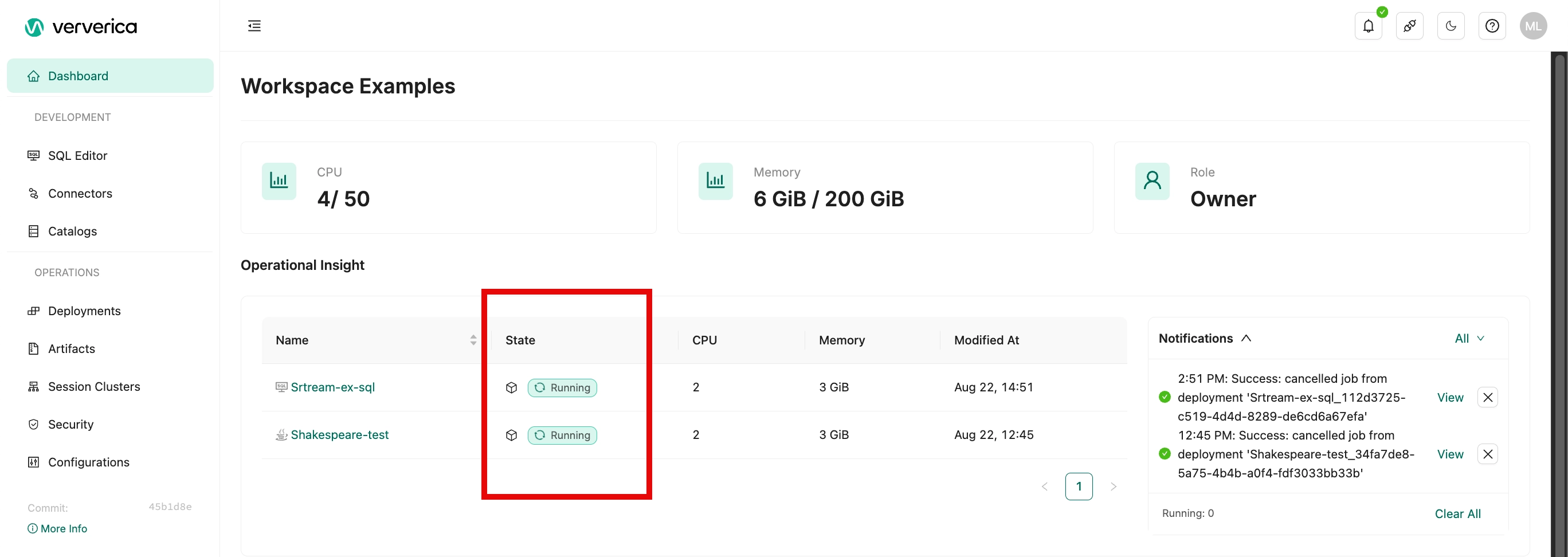
| Category | State |
|---|---|
| Transition state | Starting - the job is starting and has not started completely. |
| Steady state | Running - the job is running. Cancelled - when you click Cancel, the job appears as cancelled. Finished - when a finite flow job completes, it is displayed as finished. |
| Error state | Failed - the job failed to run. |
You can click on the name of a deployment to see more detailed information.